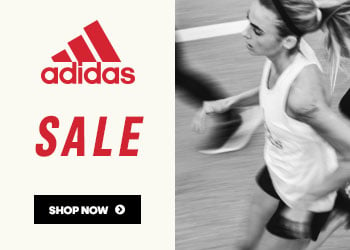How to Create a FREE Instagram Bio Link Landing Page in 5 Easy Steps!
Do you want to have all your social profiles and website or blog links all on one page? If your answer is "Yes", then you are in for a treat!
So, How can I make a landing page for my Instagram Bio Link even if I don't have a website?
It's so easy! You can create and design your own landing page using Canva! You can customize it to your liking and branding color and place all your social profiles and website, all in one page and it's FREE! You just need to have a Canva account which you can also have for free! ;)
I had fun making my own Instagram Bio Link Landing Page using Canva, there are lots of templates to choose from and you can even make one from scratch just like I did.
Here are the steps to create your Instagram Bio Link Landing Page:
1. Search for "Bio Link Website" on Canva, then select a template. But if you choose to make your own from scratch, then choose the "Create a Blank Bio Link Website".
2. Start designing and customize your landing page, you can add images, borders, frames, icons/logo of your social profiles which you can find in the Elements section, and a lot more! It all depends on your style and design.
3. Add the hyperlinks to your social profiles like Facebook, Instagram, Twitter, Blog or Website, etc., so you can send your followers to your respective social profiles and blog/website. Select the icon or element that you want to add a hyperlink and click the hyperlink sign which you can see on the upper right corner (check out the image below for reference) and then add your link in the space provided and click Apply.
4. If you're done designing your Instagram Bio Link Landing Page, you can now Publish it as a Website and choose "Scrolling".
5. And you're done! The next step is to copy your link, it is too long and you might want to customized and shorten it using a link shortener like bit.ly. After you have shortened your link, you can now copy and paste it to your Instagram profile.
So that is How to Create and Design your own Landing Page for Instagram Bio Link and you can now send your followers or potential clients to the right place even if you don't have your own website! ;)
I hope you enjoy this Canva Tutorial and have fun making your own landing page now! :)
If you want me to create a landing page for your business or personal profiles, I'd be glad to work with you, check out my profile here and let's talk http://bit.ly/ConnectWithMR. :)